Finding Your Virtual Files
Yesterday I talked about storage – but what about when you are trying to find your virtual files in multiple locations, how do you find them on the computer, on an external hard drive, or cloud based?
What about when you have different files in different locations? It really comes down to making sure you know where you’re starting. It’s similar to getting directions – where are you? where do you need to go? which direction will you be coming from? The biggest thing, you want to be consistent, such as:
- all usable files I use on both computers = LaCie Documents, the name of my 1TB LaCie Rugged external hard drive;
- back-ups on LaCie CloudBox <- ideally; and
- photo backups = LaCie Orange (photos), the name of my 500GB LaCie Rugged external hard drive;
Just to make sure we’re on the same page: All my screenshots are from my computers, which means I can only show you Mac versions. I can’t even begin to translate for Windows based machines (I haven’t used Windows since 2009, I think it was called Vista). Anything I say will be rooted in frustration of trying to help my parents with their storage – finding – etc. (they still have Microsoft computers/tablets)
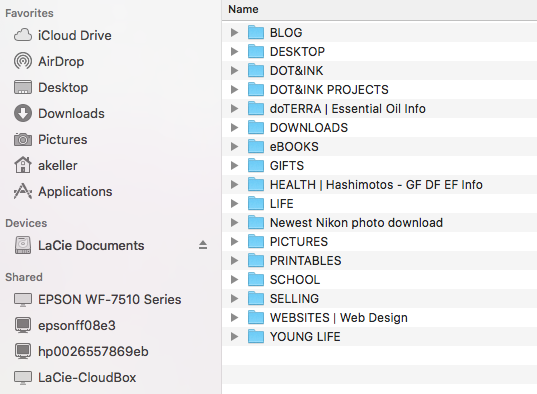
In the Section: Favorites
In the above photo you can see all three storage locations (hard drive, external hard drive, and Cloud based). The top left is a direct link into the iCloud Drive – when you’re logged in and tell your computer when to have access. If you use Office 365 or other similar cloud based programs, it will by default put your files “in the cloud”. Office 365 puts files into One Drive.
AirDrop = form of transferring files between Apple products. It usually takes me less time to move the files with an external hard drive – or email them to myself.
Desktop = the actual desktop of the computer I’m using at the time. When I take a screen shot they automatically go to the desktop. (This is NOT the same as the DESKTOP folder you can see on the LaCie Documents external hard drive.)
Downloads = self-explanatory…. except, I have mine set so when the external hard drive is connected, my downloads actually go into the DOWNLOADS folder (to the right on the gray/white lines) on the LaCie Documents external hard drive.
Pictures = again, self-explanatory…. except for the screen saver photos, they have to be located by the computer in the Pictures file, I don’t use this destination because I don’t use Mac’s Photos program. I choose to put my photos into the PICTURES folder on the LaCie Documents external hard drive. You can read more about what I do here.
akeller = the hard drive of my computer, the “top” of the directory root. I don’t actually use this – it’s more of the computers internal technical stuff. I don’t go there.
Applications = the programs on the computer’s hard drive.
The next section is: Devices
LaCie Documents = the name of my LaCie external hard drive. So, when I want to find a file on the external hard drive, I click there to start. Then I see the list on the right (on the gray/white lines). Since I could end up with the same list of folders on the hard drive under “akeller” – I renamed the ones on the hard drive with “on iMac” in front of each folder name. This way if I don’t have the external connected I realize it right away, BEFORE I try to use an old file or place a new file in the old location.
When I have the second external connected, it’s called LaCie Orange (Photos) – this tells me it’s the “cleaner” back up of my photos.
The section is: Shared
This is everything connected to our wi-fi. You can see we have an Epson & HP printer, they’re both wi-fi so they show up here. Also, you’ll see my delinquent LaCie-CloudBox attached.

