It’s a new year!
I think of September 1st as the start of the new year. I know the calendar New Year switches on January 1…
No products in the cart.
I think of September 1st as the start of the new year. I know the calendar New Year switches on January 1…
Here is a tiny peak into my brain. Lucky you! As a visual learner, I tend to visualize what I am mentally…
Today it’s all about Deciding. I understand the unease of trying to learn and decide and not wanting to make the wrong choice. In…
Today we are talking about making YOUR best plan. Someone else’s idea of what is best, may not be the best for…
Defining is a first step in getting started. If you don’t know what the words mean in the context they’re being used –…
It’s a new year! I feel like September 1st is more of a new year than January 1st (maybe I just take…
If you are a homeschool family, and you use the internet at all, you know there are TONS of resources available. Some…
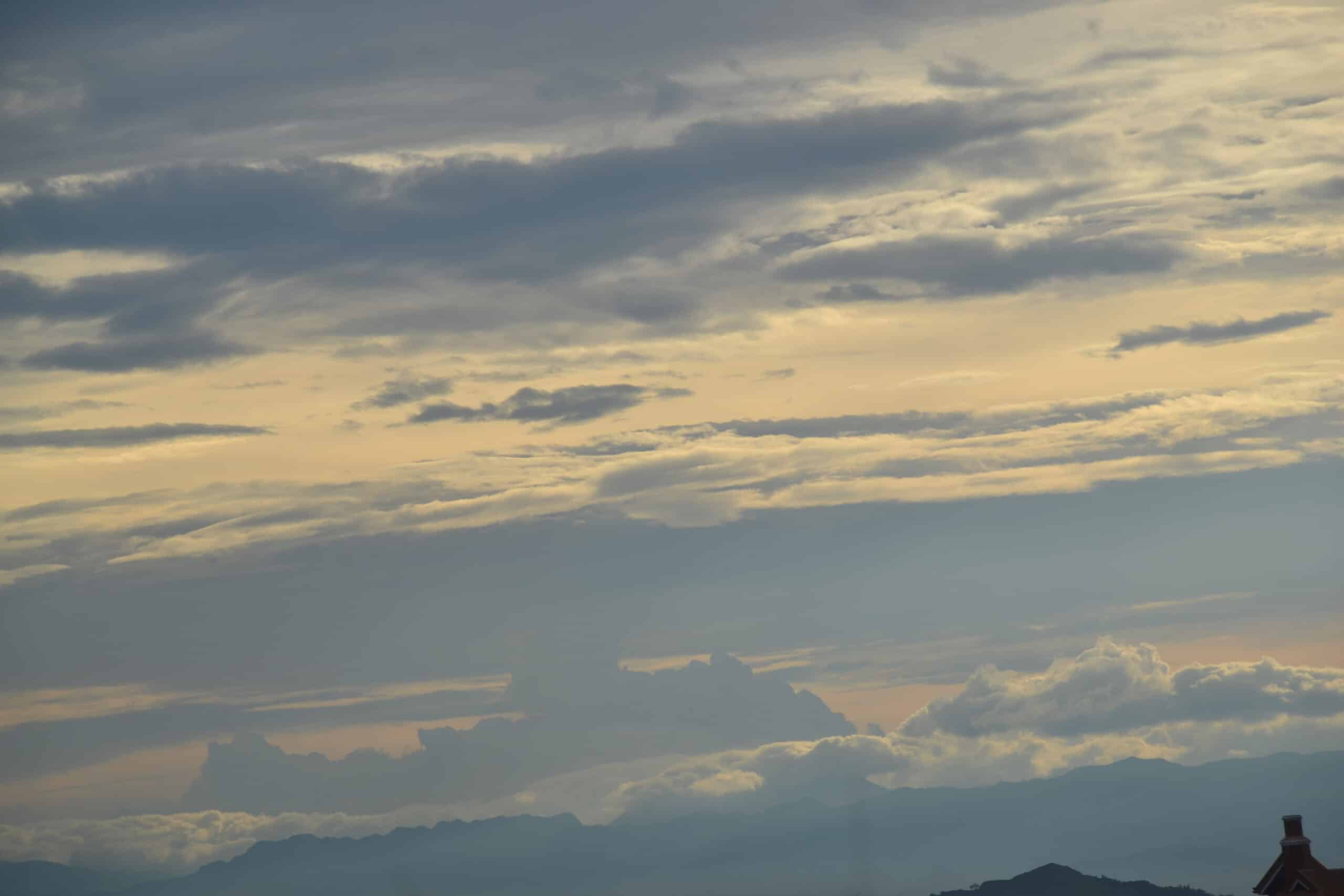
What about when you have virtual files in multiple locations or want to use different devices to access those files? Envision, you’re…
End of content
End of content
To provide the best experiences, we use cookie technology to store and/or access device information.