Save or Save As?
Have you ever wanted to keep a file, but have another exactly like it? Do you know the difference between Save or Save As?
You can easily duplicate files using File – Save As. When the location box opens, change the file name and/or change the location. The following are four different file names in a computer, but not when naming an online file. (we’ll get in to this in the second half of the month)
- dotandink
- dot-and-ink
- dot and ink
- dot_and_ink
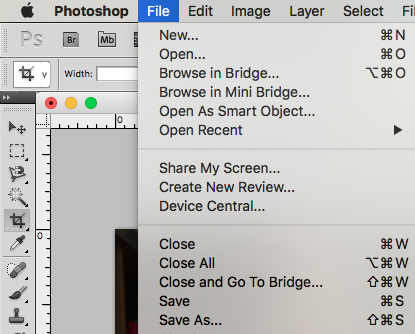
– Save = saving the file you are working on with no changes to location or file name. When you save a file, you are saving the changes you just made to the original file. In the exact same place where you opened the file.
In the photo above do you see both Save and Save As as options under File? If you click on Save As, you should get a similar box to below.
File
-Save As = this option allows the you to change the file name and/or the location of the file. It will leave the original, unedited version of the file named as-is, where-is, but ONLY IF you SAVE AS something/somewhere else.
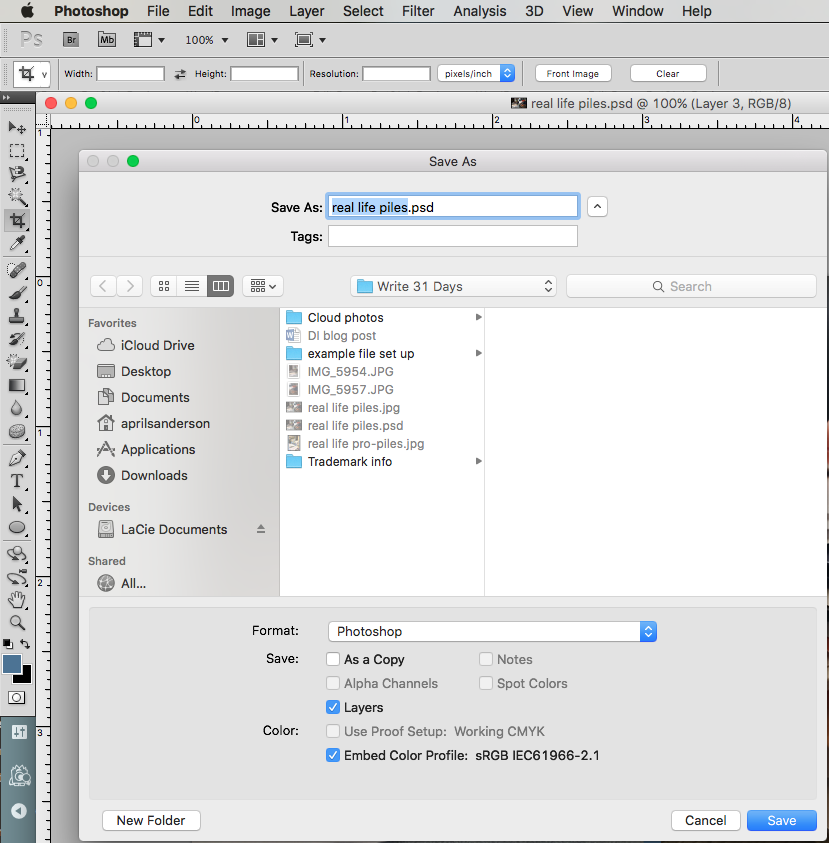
You can see the file name is highlighted and you can see the location of the file. You can maneuver away from this folder into any of your folders. Do you see the Format: drop down? This is where you’d change the type of file.
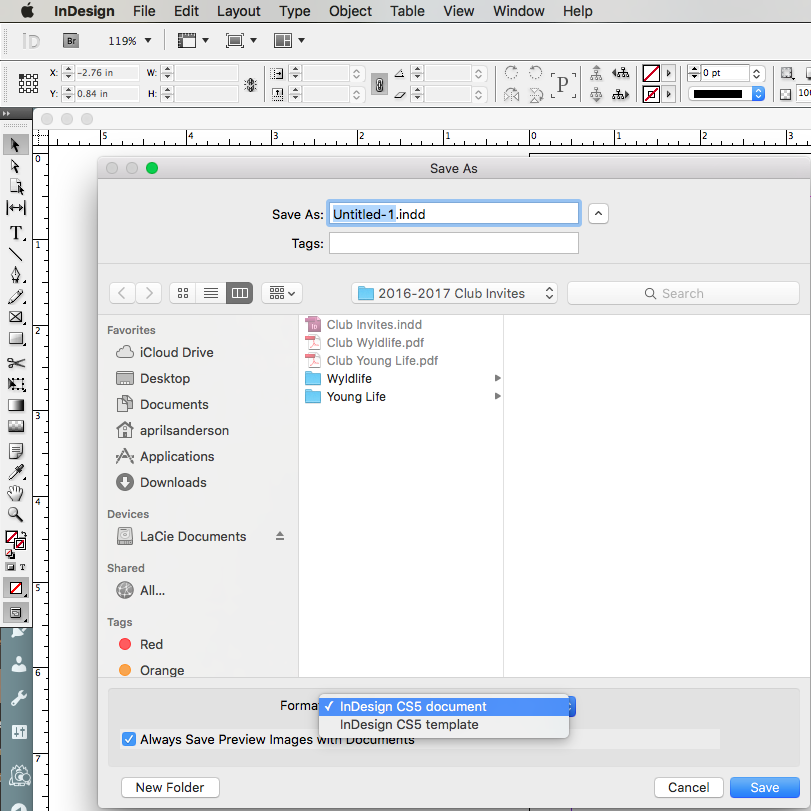
If you can’t save a file as another file type using File – Save As (see above), try exporting the file as another file type – depending on what the program you are using allows you to do. Below you can see the drop down options in InDesign when you are using File – Export.





