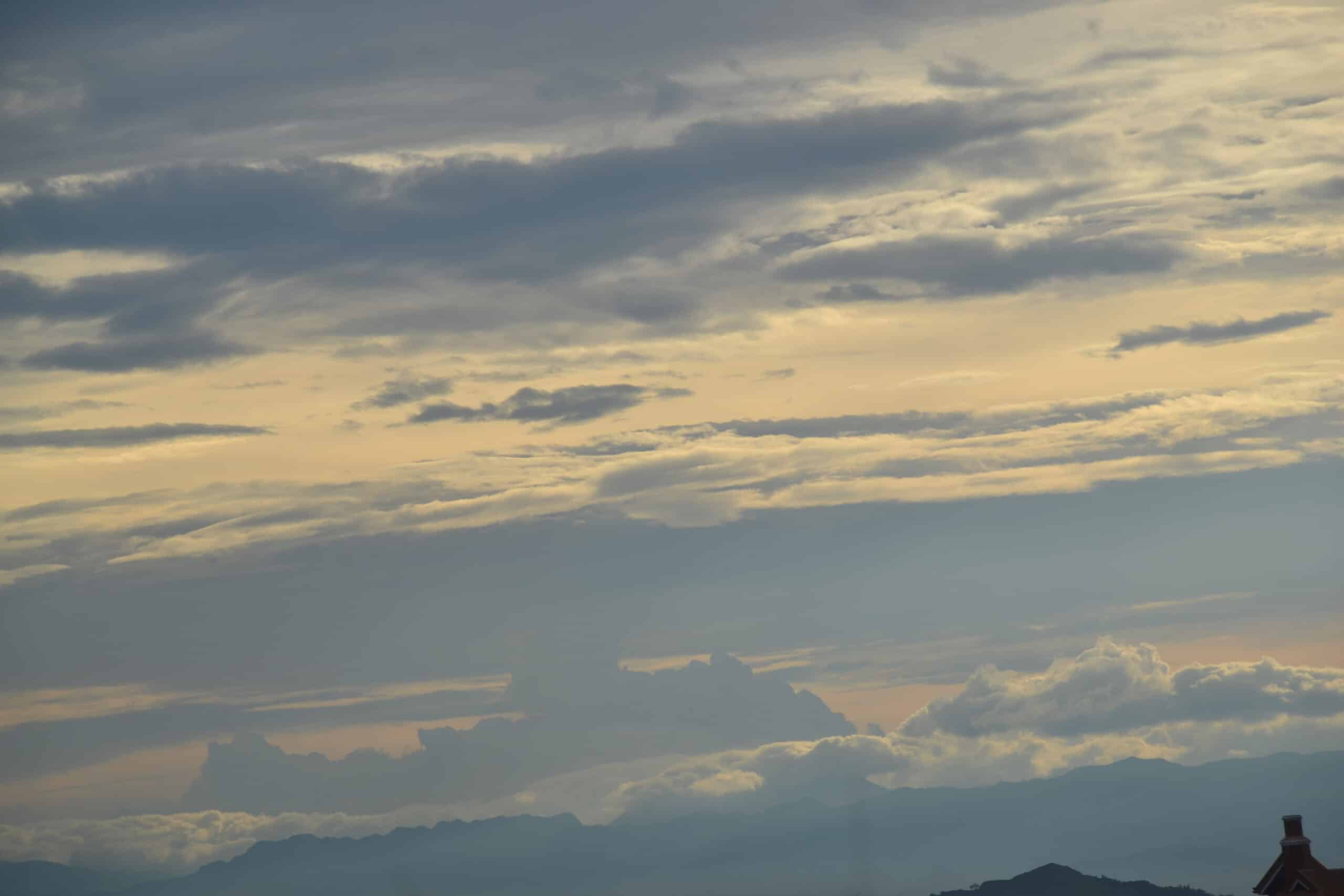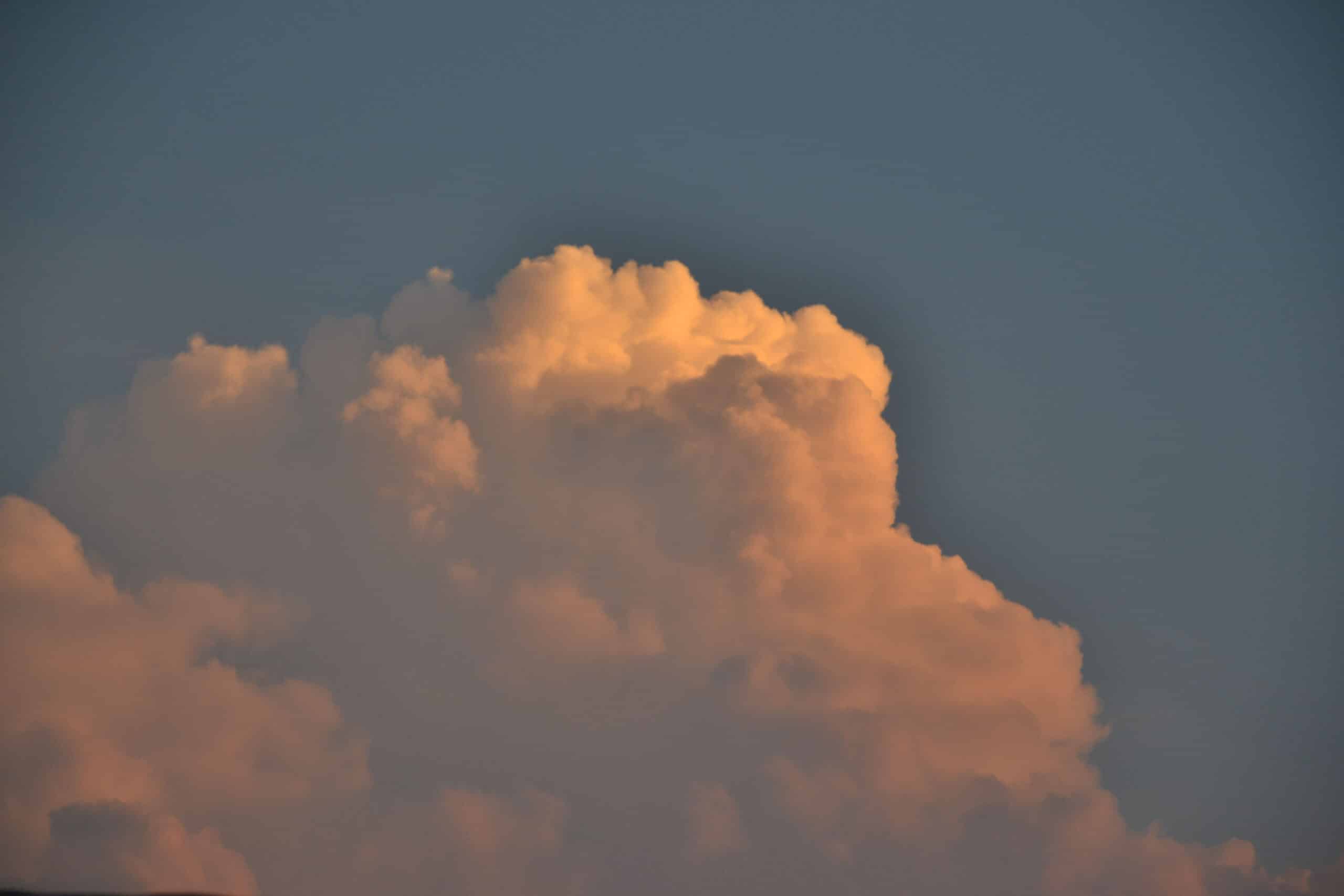Accessibility to Virtual Files
What about when you have virtual files in multiple locations or want to use different devices to access those files?
Envision, you’re working on a document in MSWord – on your computer at home. Now, you need to leave real quick to run into town. While you’re in town, you run into someone who’s knows more information about what you were writing on – you want to send them the file so they can double-check some information for you.
- Do you have to wait to get home and email it to them? (Running the risk of forgetting once you get home); OR
- Can you send the file to them while you’re standing there talking? (or maybe wait until they walk away)
The answer is yes, but it will depend on where you saved the file.
OR how about when you’re working on a project, and the power/internet at your house just went out. You need to gather up your laptop and head to a coffee shop to work a few more hours.
- If the file is in your desktop, you’re out of luck – unless you’ve been working on the file in “the cloud” or had time to properly eject the external hard drive.
- If the file is on your external hard drive, and you happened to be working on your laptop at the time, you can just disconnect the external hard drive and take it & your laptop to the coffee shop (because the laptop has a battery, you’ll have time to properly eject the hard drive). <- This happened to me this week. While it was annoying to have to stop everything and run to town. I was really thankful I’d been working on the laptop to start with.
Accessibility:
There are a few variables here:
- In the first scenario above, if you saved the file only on your computer’s hard drive/on an external hard drive before leaving, you will have to wait until you get home to send it on.
- If you saved the file to One Drive/Google Docs/iCloud/Drop Box (“the Cloud”), the file can be accessed as long as you have your account login information.
- If you want to access your Cloud files from your phone, you will have to have the appropriate app installed for the platform you are using. From the app you log into your account and then can send the file from your phone standing in the middle of wherever – as long as you have wi-fi or cell service.
Which MSOffice do you have?
Do you have MSWord on your computer (installed from a disc a few years ago), or do you use a cloud based version of MSOffice or Office 365?
- IF you have MSWord on your computer, from years ago and it was a disc installation, One Drive is not an option. Unless you have created a Microsoft account and set it up independently and you manually save files there (like one would with DropBox).
- IF you have MSWord downloaded (not disc installation), THEN you may have saved your files into either the hard drive of your computer or in One Drive. When I purchased my last version of MSOffice for Mac, it was a code for a download. So, I have the option of storing things in One Drive, but I choose not to.
- The settings default in this case is One Drive.
- IF you have the monthly subscription version of MSOffice, which is called Office 365, I believe the default there is also One Drive.
So, it really comes down to how instantly you need to have access at all times. As I already told you, I spent a lot of time getting all my files into the cloud just to get hung up without strong/fast enough internet to consistently access what I needed. If you live in a rural area and there isn’t always instant, super fast internet/cell service, you might not want to go this route either. I believe since I tried, many platforms allow for “working offline” – so the internet isn’t as much of an issue because it’s okay if the connection comes and goes while your working on the document.
Data Usage:
Another aspect to take into consideration: are you limited on data download – either at home or on your other devices? My constantly trying to access files in the cloud, downloading them to work on them, and the saving process then re-uploading, wreaked havoc on our download limits. In Alaska, we still have the issue of the amount of internet data (downloads/uploads) used is monitored. (current example: we pay $94/month to have 250GB we can download/upload/stream. My son just moved into his own apartment and set up his internet – he’s paying $29.99 for 1TB of download/upload/streaming!)
Updates:
Another issue I ran into – every.single.time I tried to open a MSOffice program, it wanted to update. For example, say I used MSWord, went thru the whole stupid update process (for all of MSOffice, whether you use each program or not)…then tried to open Excel – I had to go thru the update process again – for all three programs! Now, to be totally fair – maybe it’s because cloud storage is much newer than my computers and the problems were at my computer’s end.
I do know our Alaska internet download limits, and lack of consistent & fast internet were not issues related to my older computers. So, regardless of whether you can work offline or not, make sure your internet package can handle cloud storage.